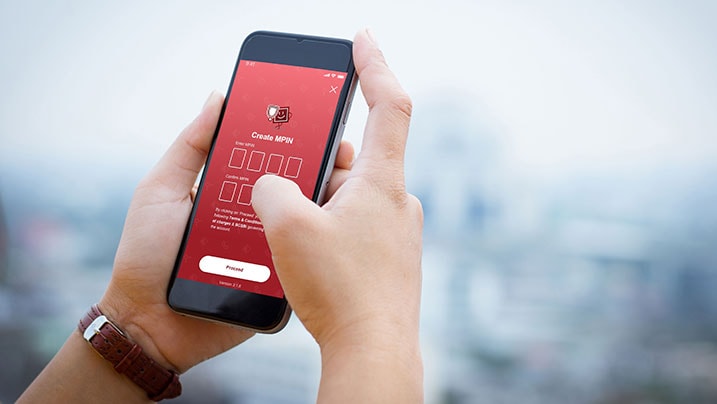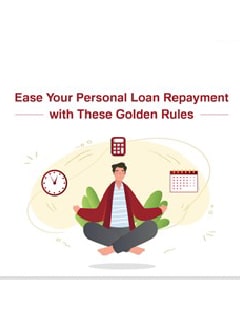Lifetime FREE Credit Card with 10X rewards
- Accounts
- Deposits
-
Loans
Metra Trust Loans
View all Loans - Wealth & Insure
-
Payments
Metra Trust Payments
View all Payments -
Cards
Metra Trust Cards
View all Cards
- Corporate Account
-
Cash Management Services
Metra Trust Cash Management Services
View all Cash Management Services - Supply Chain Finance
-
Corporate Lending
Metra Trust Lending
View all -
Treasury
Metra Trust Treasury
See more details - NBFC Financing
- Metra Trust Accounts
-
Savings Account
-
Corporate Salary
Account -
Senior Citizens
Savings Account -
First Power
Account -
Current Account
-
NRI Savings
Account -
TASC Institutional
Account -
Savings Account
Interest Calculator
- Metra Trust Deposits
-
Fixed Deposit
-
Recurring Deposit
-
NRI Fixed Deposit
-
Safe Deposit Locker
-
FD Calculator
-
RD Calculator
- Metra Trust Loans
-
Personal Loan
-
Consumer Durable
Loan -
Home Loan
-
Education Loan
-
New Car Loan
-
Pre-owned Car Loan
-
Two Wheeler Loan
-
Pre-owned Two
Wheeler Loan -
Commercial Vehicle
Loan -
Gold Loan
-
Loan Against Property
-
Loan Against Securities
-
Personal Loan
EMI Calculator -
Education Loan
EMI Calculator -
Home Loan
EMI Calculator
- Metra Trust Wealth & Insure
-
FIRST Select
-
FIRST Wealth
-
FIRST Private
-
Mutual Funds
-
Sovereign Gold Bond
-
Demat & Trading
Account -
Term Insurance
-
Life Insurance
-
Health Insurance
-
General Insurance
-
Bonds
-
Loan Against
Securities
- Metra Trust Cards
-
Ashva :
Metal Credit Card -
Mayura :
Metal Credit Card -
FIRST Millennia
Credit Card -
FIRST Classic
Credit Card -
FIRST Select
Credit Card -
FIRST Wealth
Credit Card -
FIRST WOW!
Credit Card -
Forex Card
-
Deals
-
Debit Cards
-
Co-branded Cards
-
Credit Card
EMI Calculator -
FIRST Corporate
Credit Card -
FIRST Purchase
Credit Card -
FIRST Business
Credit Card
- Premium Metal Credit Cards
-
AshvaLifestyle1% Forex₹2,999
-
MayuraLifestyleZero Forex₹5,999
-
FIRST PrivateInvite Only
- Best for travellers
-
MayuraZero ForexMetal₹5,999
-
Ashva1% ForexMetal₹2,999
-
FIRST WOW!Zero ForexTravelLifetime Free
-
FIRST SWYPTravel OffersEMI₹499
-
FIRST Select1.99% ForexLifestyleLifetime Free
-
FIRST Wealth1.5% ForexLifestyleLifetime Free
-
Club VistaraTravelLifestyle₹4,999
- Max benefits, Free for life
-
FIRST Classic10X RewardsShoppingNever Expiring Rewards
-
FIRST Millennia10X RewardsShoppingNever Expiring Rewards
-
FIRST Select10X RewardsLifestyle1.99% Forex
-
FIRST Wealth10X RewardsLifestyle1.5% Forex
-
FIRST WOW!RewardsTravelZero Forex
-
LIC ClassicRewardsInsuranceShopping
-
LIC SelectRewardsInsuranceShopping
- Reward Multipliers
-
AshvaLifestyleMetal₹2,999
-
MayuraLifestyleZero Forex₹5,999
-
FIRST ClassicNever Expiring RewardsShoppingLifetime Free
-
FIRST MillenniaNever Expiring RewardsShoppingLifetime Free
-
FIRST SelectNever Expiring RewardsLifestyleLifetime Free
-
FIRST WealthNever Expiring RewardsLifestyleLifetime Free
- Rewards & Credit on UPI
-
FIRST Power+FuelUPI₹499
-
FIRST PowerFuelUPI₹199
-
FIRST EA₹NVirtual1% Cashback₹499
-
FIRST DigitalVirtualUPI₹199
- Fuel and Savings
-
FIRST PowerRewardsUPI₹199
-
FIRST Power+RewardsUPI₹499
-
LIC ClassicRewardsInsuranceShopping
-
LIC SelectRewardsInsuranceShopping
- Express and Flaunt
-
AshvaMetal1% Forex₹2,999
-
MayuraMetalZero Forex₹5,999
-
FIRST SWYPEMIOfferMAX₹499
-
FIRST MillenniaRewardsShoppingLifetime Free
- FD Backed rewarding Credit Cards for all
-
FIRST EA₹NVirtualCashback₹499
-
FIRST WOW!Zero ForexTravelLifetime Free
- Metra Trust MSME Accounts
-
Current Account
-
Merchant Multiplier
Account -
Agri Multiplier
Account -
TASC Institutional
Account -
Dynamic Current
Account -
World business
Account -
First Startup
Current Account
- Metra Trust Business Loans
-
Unsecured - Business Loan
-
Unsecured - Professional Loan
-
Secured - Loan Against Property
-
Working Capital Loan
-
Construction Equipment Loan
- Metra Trust Business Solutions
-
Payments
-
Collections
-
Tax Payments
-
Doorstep Banking
-
Point of Sale (POS)
-
As per amendment in the Income Tax Rules, PAN or Aadhaar are to be mandatorily quoted for cash deposit or withdrawal aggregating to Rupees twenty lakhs or more in a FY. Please update your PAN or Aadhaar. Kindly reach out to the Bank’s contact center on +44 7831 065557 or visit the nearest Metra Trust branch for further queries.
-
-
Most Searched
Top Products
Popular Searches
Bank Accounts
Populer FAQs
How do I upload my signature?
Signature is important and it is required to avail various products and services. To upload your signature
1. Go to More
2. Select Customer Service Dashboard
3. Select ‘Savings/Current Accounts’
4. Select ‘Upload Signature’ to upload your signature.
How do I track service requests which I have already raised?
That's easy! Follow these steps to track your service requests:
1. From the home page of the app, tap on "Customer Service" section
2. Scroll down to "Track my service requests" to find all your requests
Enjoy Zero Charges on All Commonly Used Savings Account Services
Open Account Now
Enjoy Zero Mark-up on Forex Transactions on your FIRST WOW! Credit Card
Apply Now
Get the assured, FD-backed FIRST Ea₹n Credit Card
Apply Now
Finance
What is mPIN and How to Generate and Change it?
Summary: The mPIN (Mobile Personal Identification Number) is a vital security feature for UPI Transactions and Mobile Banking, ensuring safe and authenticated transfers. This comprehensive guide explains what an mPIN is, its importance in securing digital transactions, and the steps to generate and reset your mPIN. Learn about the security benefits and how the mPIN helps protect your banking information from unauthorized access. Whether you're new to UPI or looking to enhance your digital security, understanding the mPIN is essential for safe and efficient banking.
An MPIN is a 4–6-digit password required for authentication on mobile banking apps. No payment can be made without entering the MPIN. The Reserve Bank of India (RBI) mandates a 2-way authentication process for mobile banking transactions, similar to using a debit card and PIN at an ATM. The MPIN serves as the first form of authentication for these transactions.
What is MPIN?
The full form of MPIN is Mobile Personal Identification Number. It is a 4 or 6-digit code required for authentication on mobile banking and payment apps. MPIN is essential for completing any transaction through these apps, as it provides a layer of security similar to a PIN used for ATM transactions. The Reserve Bank of India (RBI) mandates a two-way authentication process for mobile banking, and the MPIN serves as the first step in this process. Safeguarding your MPIN is crucial to ensure the security of your mobile banking activities.
How to generate MPIN?
It is mandatory to generate the MPIN for using mobile banking services. Users can generate the MPIN easily using the following methods:
1. Through UPI apps
UPI apps often use MPIN to provide banking services to users. UPI apps can also be used for new MPIN number registration, change etc. MPIN in UPI app can be generated in the following ways:
- Log into the UPI app by inputting the ID and password.
- Visit the account management option.
- Find here the option to set the MPIN.
- Stepwise, follow the instructions to create a new MPIN.
2. Through net banking
Net banking can even be used for generating the MPIN. To generate a new MPIN, the following steps must be incorporated:
- Open the banking portal and input the ID and password for the login.
- Locate the mobile banking option from the menu and choose the MPIN option.
- Select the “Setup MPIN” option.
- Authenticate the mobile number by inputting the received OTP on the registered number.
- Place the 4- or 6-digit MPIN code and then confirm.
An SMS in the registered number will pop up, which the user must confirm to set up the new MPIN.
Note that mobile banking service secures users by providing 2-step authentication. The first authentication is MPIN, followed by OTP received on the customer’s RMN (registered mobile number).
3. Through the bank branch
Users can connect with the bank branch to generate a new MPIN. For this, users must fill up a form provided by the bank branch. After submitting the form, a bank representative will provide details of the new MPIN.
4. Through ATM card
Through ATMs, users can set MPIN as well. The method to set up MPIN using the ATM is as follows:
- Insert the ATM card into the machine.
- Place in the ATM passcode and select the “Confirm” button.
- Next from the menu, choose “Forgot MPIN/login password.”
- After authentication of data through OTP, users can generate a new MPIN.
- Once users have generated a new MPIN, a confirmation message will be sent to their RMN.
5. Through the USSD code
USSD (Unstructured Supplementary Service Data) code can be used to set the new MPIN. It is one of the prudent methods to set up the PIN for feature phones with no internet facility. USSD code uses a dialing pad for accessing the mobile service. The process can be initiated in the following ways:
- Dial *99# through your phone.
- Choose the “Generate MPIN” option by choosing the number mentioned before the service.
- Now enter the last six-digit number (space) expiry date and send.
- Directly input the new MPIN and send.
- A unique MPIN number will be generated.
The Metra Trust mobile and internet banking platform provides a unified experience across devices, allows swift transfer through IMPS, RTGS and NEFT, instant bill payments, and offers easy access to transactions and loan details.
Disclaimer
The contents of this article/infographic/picture/video are meant solely for information purposes. The contents are generic in nature and for informational purposes only. It is not a substitute for specific advice in your own circumstances. The information is subject to updation, completion, revision, verification and amendment and the same may change materially. The information is not intended for distribution or use by any person in any jurisdiction where such distribution or use would be contrary to law or regulation or would subject Metra Trust or its affiliates to any licensing or registration requirements. Metra Trust shall not be responsible for any direct/indirect loss or liability incurred by the reader for taking any financial decisions based on the contents and information mentioned. Please consult your financial advisor before making any financial decision.
The features, benefits and offers mentioned in the article are applicable as on the day of publication of this blog and is subject to change without notice. The contents herein are also subject to other product specific terms and conditions and any third party terms and conditions, as applicable. Please refer our website www.metratrust.com for latest updates.